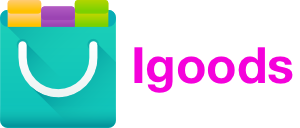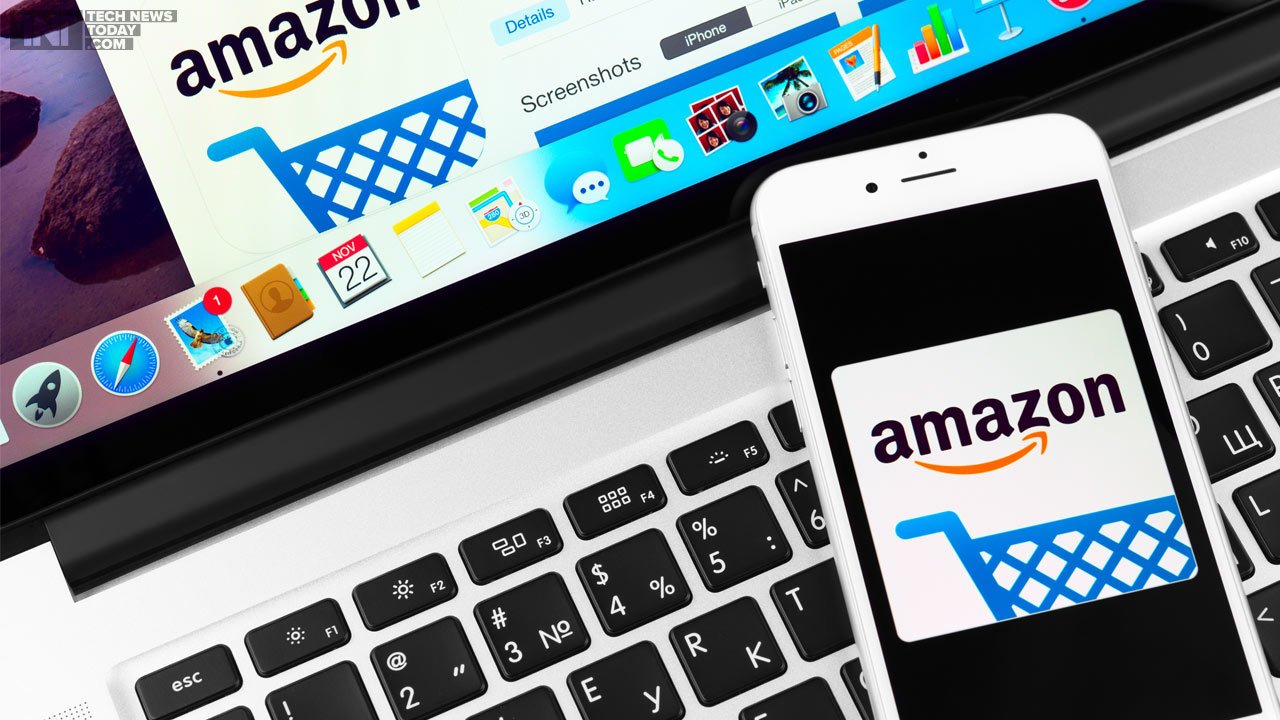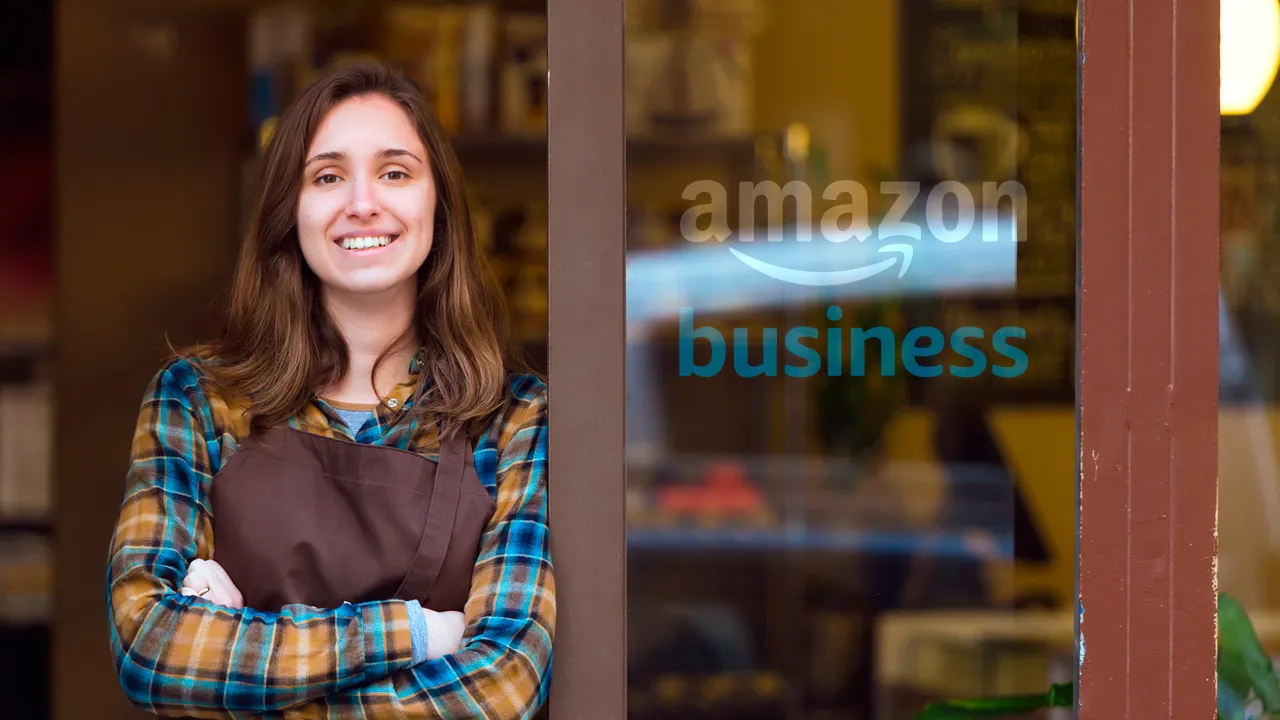How To Cancel Amazon Subscribe & Save Today

Amazon’s Subscribe & Save program is a popular service that allows users to subscribe to regular deliveries of their favorite products and save money. While this can be a convenient and cost-effective way to shop, there may come a time when you want to cancel your subscription.
For example, you may no longer need the product, or you’ve found a better deal elsewhere. Whatever the reason, canceling your Amazon Subscribe & Save subscription is a simple process that can be completed in just a few easy steps.
In this article, we’ll guide you through the process of canceling your subscription and provide helpful tips to ensure a smooth and hassle-free experience. So if you’re ready to learn how to cancel your Amazon Subscribe & Save subscription today, keep reading!
Step 1: Log In To Your Account

The first step to canceling your Amazon Subscribe & Save subscription is to log in to your Amazon account. If you still need an Amazon account, you’ll need to create one before you can access the Subscribe & Save section of the website.
To log in to your Amazon account, go to the Amazon website and click on the “Sign in” button in the top right corner of the page. Enter your email address and password, then click “Sign in” to access your account.
Once you’re logged in, navigate to the Subscribe & Save section of the website by clicking on “Account & Lists” in the top right corner of the page, then selecting “Your Subscribe & Save Items” from the drop-down menu. This will take you to a page to view your current subscriptions and change your orders.
Step 2: Confirm Cancellation

After you have accessed the “Your Subscribe & Save Items” page, you should be able to see all of your active subscriptions. To cancel a subscription, find the product you want to cancel and click on the “Edit” button next to it.
On the next page, you’ll see details about your subscription, including the frequency of delivery, the next delivery date, and the price. Look for the “Cancel subscription” button and click on it to start the cancellation process.
At this point, Amazon will ask you to confirm that you want to cancel your subscription. Review the information provided, and if you’re sure that you want to cancel, click the “Confirm Cancellation” button.
Note that canceling a subscription will not cancel any orders already processed. So if you have an upcoming delivery that you want to cancel, you’ll need to do so before the processing date (which you can find on the “Your Subscribe & Save Items” page) to avoid being charged.
Step 3: Adjust Settings

Once you’ve confirmed the cancellation of your subscription, you’ll have the option to adjust your Subscribe & Save settings. If you still want to receive the product on a different schedule or with another delivery frequency, you can make those changes on this page.
For example, change the delivery frequency from once a month to once every three months. Alternatively, you can change the quantity of the product you receive with each delivery.
Whatever changes you want to make, you can do so on this page. Once you’ve made the desired changes, click the “Update subscription” button to save your changes.
If you don’t want to change your Subscribe & Save settings, close the page or navigate away. Your subscription will be canceled, and you won’t receive future product deliveries.
Conclusion:

Canceling your Amazon Subscribe & Save subscription is a simple process that can be completed in just a few easy steps. By logging in to your Amazon account, navigating to the Subscribe & Save section of the website, and confirming your cancellation, you can quickly and easily stop receiving product deliveries.
If you want to continue receiving the product with a different delivery frequency or quantity, you can adjust your Subscribe & Save settings on the cancellation confirmation page.
Whether canceling your subscription because you no longer need the product or found a better deal elsewhere, Amazon makes managing your Subscribe & Save subscriptions easy. By following these steps, you can take control of your subscription and ensure that you’re only receiving the products you want and need.