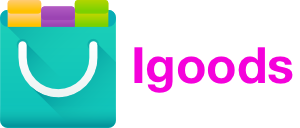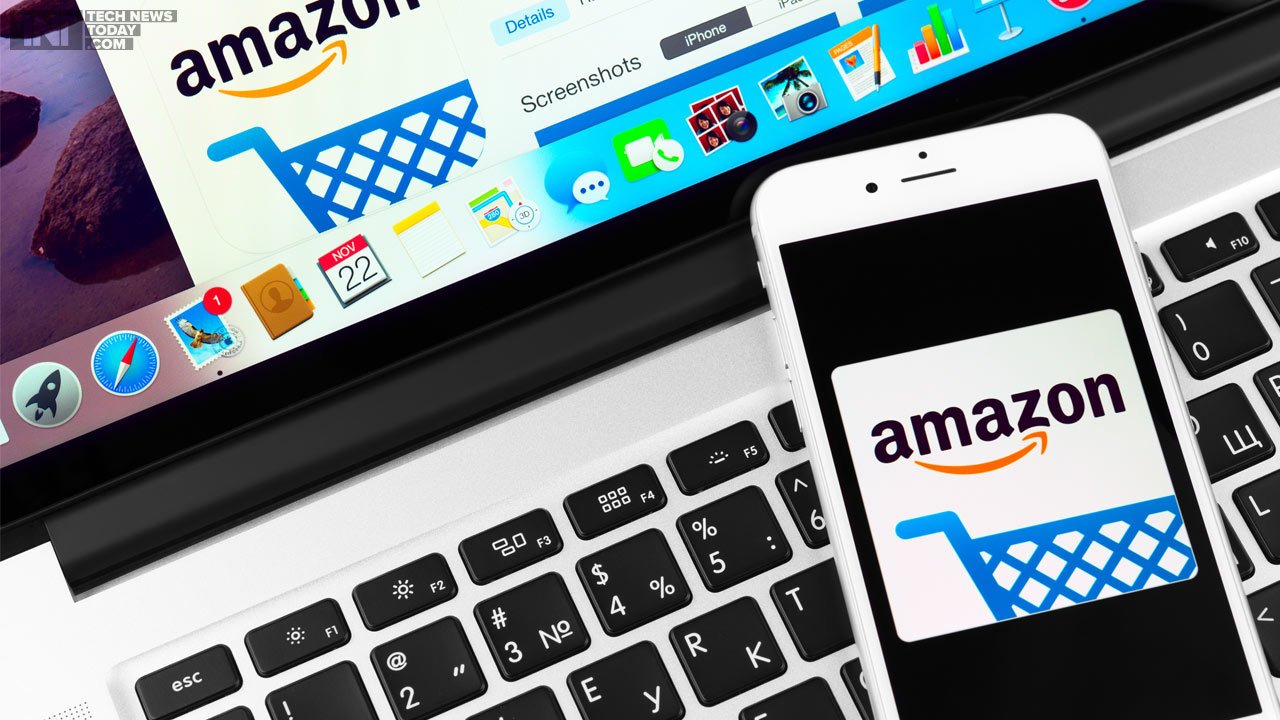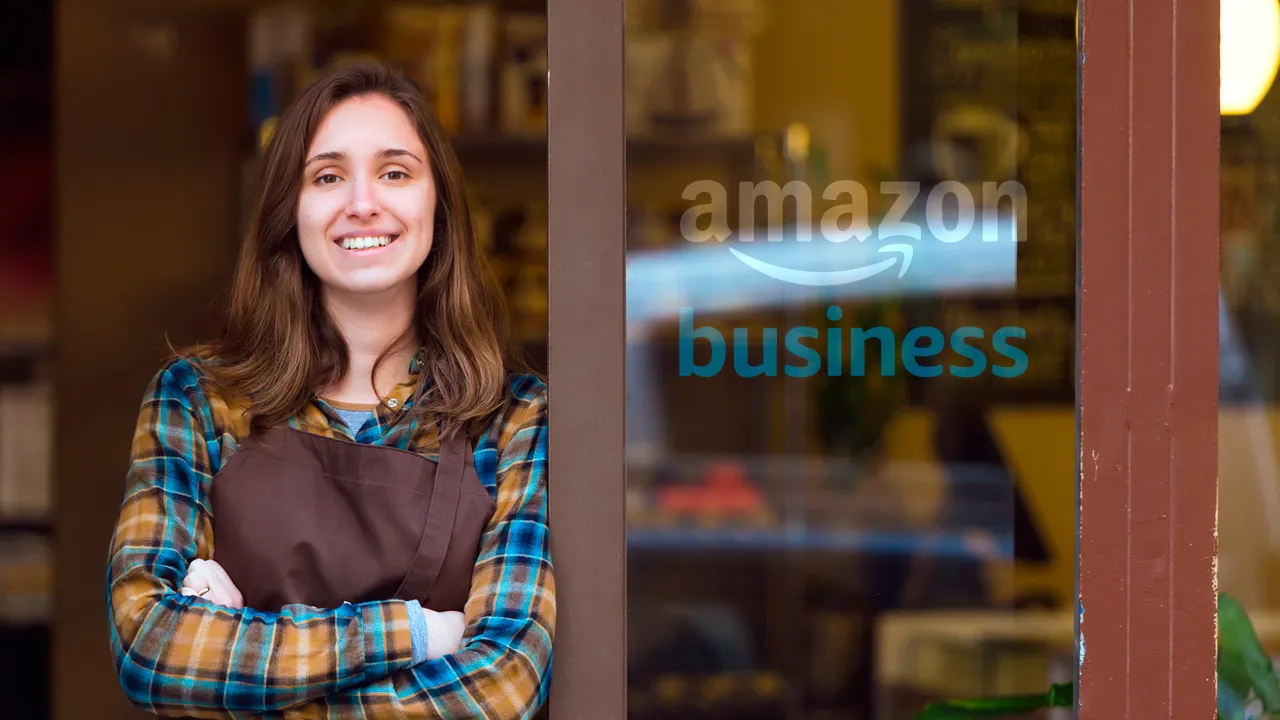How to Change Your Address in Amazon After Ordering

Have you ever placed an order on Amazon only to realize that you need to change the shipping address? You may have moved recently or mistakenly entered your address during checkout.
Whatever the reason, changing your address on Amazon after ordering is possible, but the process can be a bit tricky. In this article, we’ll walk you through the steps you need to take to change your address on Amazon after ordering and offer tips for ensuring a successful update.
Step 1: Log into Your Account

The first step to changing your shipping address on an Amazon order after placing it is to log into your Amazon account. You can do this by following these steps:
- Go to the Amazon website.
- Click on “Accounts & Lists” in the top right corner of the page.
- Enter your email address and password associated with your Amazon account and click “Sign in.”
Once logged into your account, you can change your shipping address on an Amazon order.
Step 2: Contact Customer Service

If you need to change the shipping address on an Amazon order after it has been placed and the order has yet to ship, you can contact Amazon customer service to request the change. Here’s how:
- Go to the Amazon website and log into your account.
- Click on “Help” in the top right corner of the page.
- Click on “Need more help?” at the bottom of the pop-up menu.
- Click on “Contact Us” on the next page.
- Select the order you want to change and click the “Problem with an order” tab.
- Choose the issue you’re experiencing from the drop-down menu and click “Chat” or “Phone” to contact Amazon customer service.
Note that Amazon customer service may only sometimes be able to change the shipping address on an order, especially if the order has already been shipped. In this case, you may need to contact the carrier to request a delivery address change.
Additionally, some orders may be ineligible for address changes, such as those with “Amazon Prime” or “Fulfilled by Amazon” status.
Step 3: Cancel Your Order

If your Amazon order has already shipped and you need to change the shipping address, you may need to cancel your order and place a new one with the correct shipping address. Here’s how to cancel your order on Amazon:
- Go to the Amazon website and log into your account.
- Click on “Accounts & Lists” in the top right corner of the page.
- Click on “Your Orders” from the drop-down menu.
- Find the order you want to cancel and click on “Cancel items” next to it.
- Select the item(s) you wish to cancel and the reason for cancellation.
- Click on “Cancel checked items.”
Once you’ve canceled your order, you can place a new order with the correct shipping address. Remember that canceling your order may delay receiving your items, so place your new order as soon as possible to ensure timely delivery.
Conclusion:

In conclusion, changing the shipping address on an Amazon order after placing it can be done by following the abovementioned steps. If the order has yet to ship, you can contact Amazon customer service to request the change.
Therefore, always double-check your shipping address before placing your order to avoid any errors or complications.